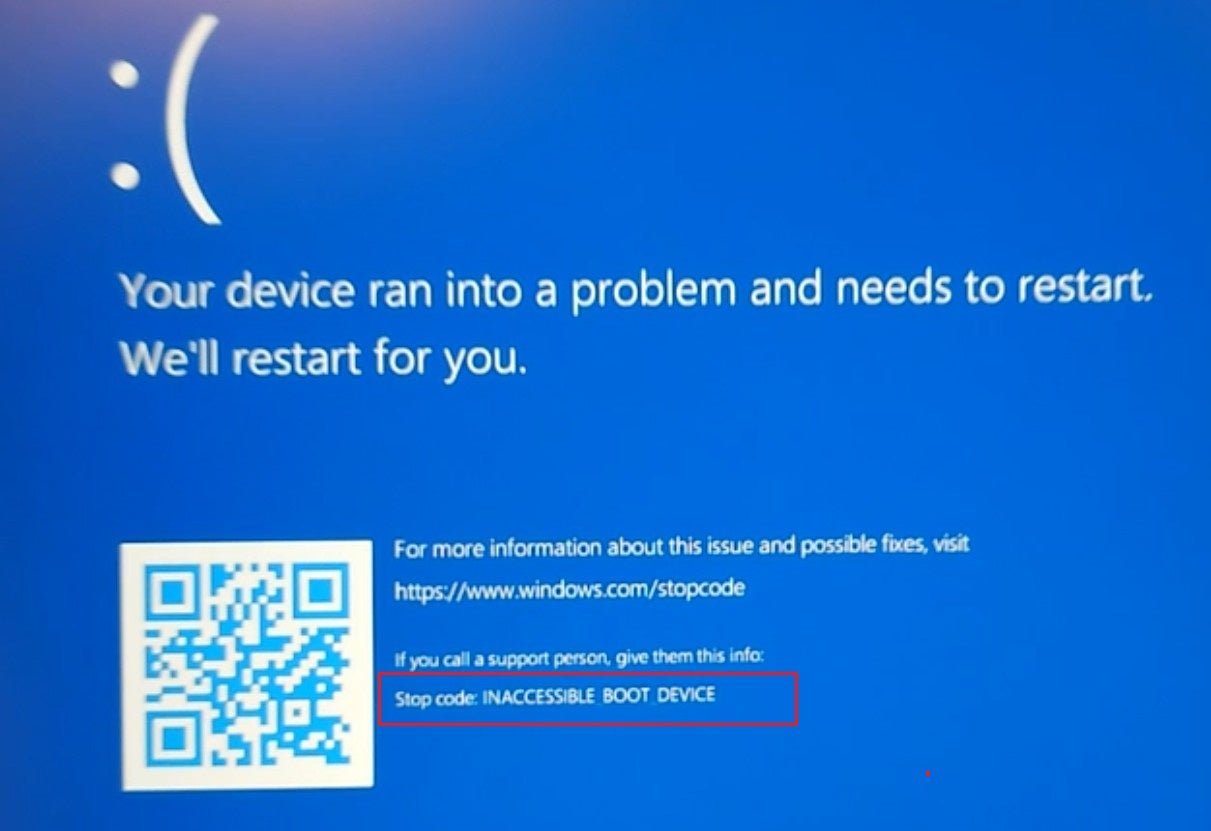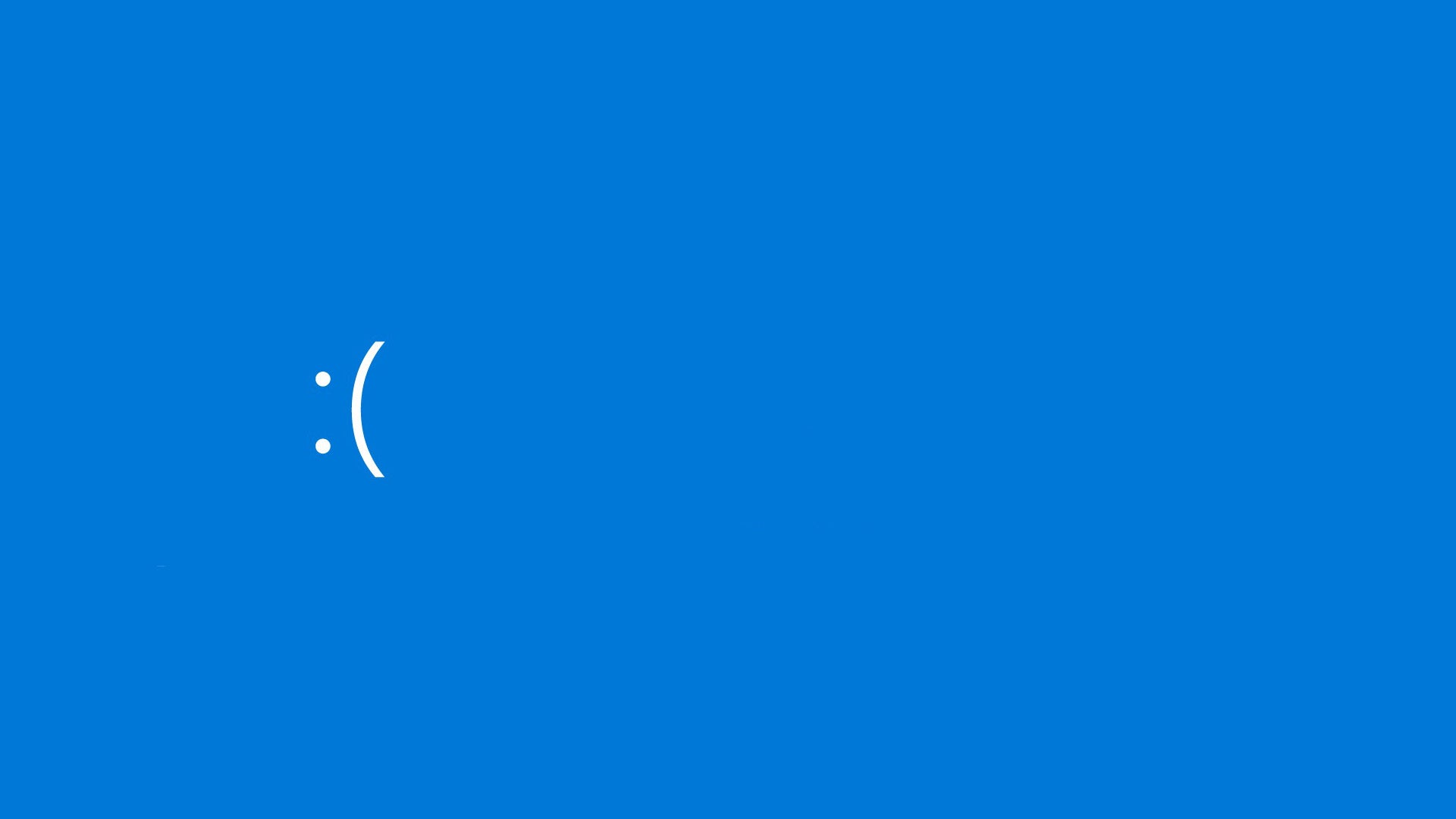If you've worked through these steps and you still can't find a fix —or if professional repair costs more than a replacement—then it may be time to move on. Older systems especially can reach a point where they are simply beyond economical to fix (e.g. due to parts scarcity, age-related failures, or high labour costs).
At this point, it might be time to consider a new or refurbished laptop. A newer machine can offer better performance, energy efficiency, and a fresh warranty—saving you time, money, and stress in the long run. Need help choosing a replacement? Explore our range of reliable, great-value refurbished laptops.